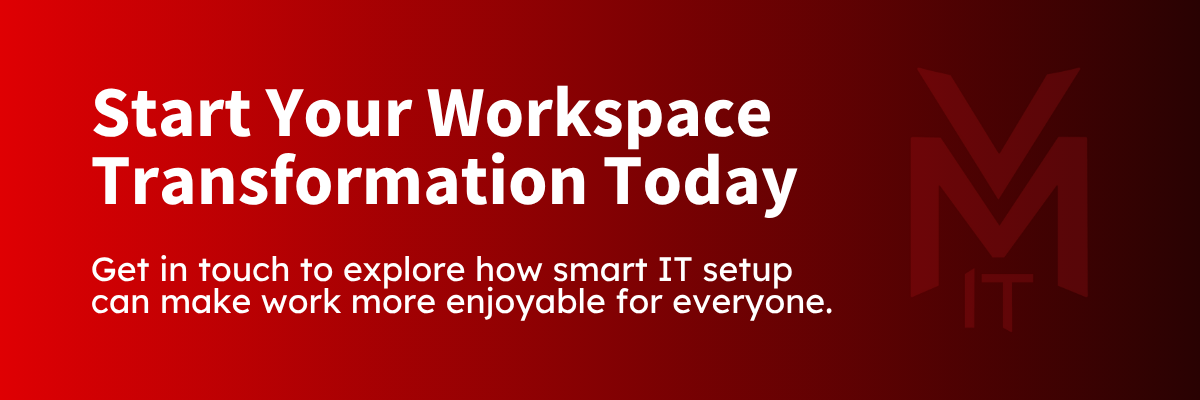Let’s get this straight from the top – we’re not about to give advice on making financial investments in properties, offshore savings funds, or a yacht for your weekend break. Sorry about that.
What we can recommend though, is how to maximise your little bit of office real estate: your desk. (And don’t worry if your desk is at home. We’ve got solutions for that, too.)
From monitors to password management, here’s how to get the most from your workstation…
The Single Lifestyle: Who Suits One Monitor?
Working with a single monitor at your computer isn’t, in itself, a problem. At limited-application or reduced-use machines, a single monitor is often all you need.
For scenarios like:
- A till at a retail outlet
- A reference computer at a car workshop
- A computer at a hotel reception desk
There’s no reason to fix what isn’t broken. However, single-monitor setups do have a major drawback: you can only have one application open at once (in full screen). If you’re in a role that requires you to multitask, you’ll find work much easier with multiple monitors.
Doubling Up: When Is It Time for Dual Monitors?
Think about how many seconds it takes to change between reading your emails, then minimising that screen to open a web browser, then minimising that to see a spreadsheet. Then think about how often you repeat that process over a working day.
With a dual monitor, you’re not limited to using one application at a time. You can read emails on one screen while updating spreadsheets on another or reference documents while attending video meetings. As a result, you don’t lose as much time application switching (and inevitably getting sidetracked from the task you set out to do). What was it, again?
“It’s a couple of clicks; how much time could it possibly be taking up?” we hear you say. On the surface, those few seconds don’t sound like much. But psychology shows us that the impact of toggling between tasks is actually pretty profound.
What the Research Says
As this Harvard Business Review article explains, the context switching employees have to undergo when they move from one platform to another is rather cognitively taxing. On average, they found that people spent nearly five working weeks per year reorienting themselves after switching to a new application – so this focusing and re-focusing really does eat into their ability to be productive.
Many studies over the past decade have examined whether using dual monitors truly improves workplace productivity. The consensus? Yes, it does – by as much as 42%. Not only that, dual monitors align better with user preferences. It’s a win-win, with businesses seeing happier and more efficient employees after implementing a two-screen setup.
Setting Up Dual Monitors: What You Need
Most modern laptops and desktops support dual-screen outputs. You’ll still want to verify monitor compatibility and connector requirements, though. Consulting with IT support providers like VMIT can ensure optimal configuration for your specific setup.
You’ll also need to bear in mind a few pace planning considerations:
- Dual monitor clamps or wall mounts maximise desk space efficiency
- Different sized screens still deliver productivity benefits
- Ultra-wide monitors provide dual-screen workspace in a single display
Mobile Solutions for Flexible Workers
Sales representatives, consultants, and hot-desk users don’t have to miss out. They can benefit from portable dual-screen solutions. Companies like The e Monitor offer systems that attach additional monitors to laptops using a single USB connection.
Alternatively, external USB monitors from manufacturers like ASUS provide 15″ additional displays that set up quickly in any location.
Moving Beyond Monitors: Other Ways to Streamline Your Setup
Aside from physical monitor setups, workplace productivity gains primarily come from eliminating digital clutter and streamlining access to the tools you use daily. Two often overlooked areas are key for this: password management and cloud storage integration.
Password Management Solutions
All those sticky notes littering your desk? Let’s ditch them once and for all.
As well as being a serious security risk, keeping your passwords scattered around your workstation slows down your workflows. A password manager can change this.
These solutions store all your credentials in encrypted, cloud-based vaults accessible from any device. They automatically generate strong, unique passwords for every account you have, saving you the stress of having to remember a complex combination (or resorting to ‘password 123 for the hundredth time). Browser extensions and mobile apps then fill credentials automatically as you work, eliminating time spent searching for login details.
For teams, the secure sharing capabilities also enable collaborative access to shared accounts without revealing passwords to colleagues.
Cloud Storage Solutions
On the subject of clutter, it’s time you finally addressed that stack of paperwork that’s been growing since 2018.
Cloud-based file storage like OneDrive transforms how you organise and access documents directly from your workspace. Files become available from any device with internet connectivity, so documents you’re working on at your desk are immediately accessible during meetings or while travelling.
Real-time collaboration means multiple team members can work on documents simultaneously, with changes appearing instantly across devices. There’s no need for printing or back-and-forth email attachments.
And if you make a mistake? Automatic version tracking allows you to restore previous iterations when needed, while powerful search functionality lets you find any document instantly using keywords.
Bonus Tips: Ergonomic Workspace Design
It’s no secret that physical comfort directly impacts workplace productivity (how’s your posture right now, by the way?).
Making these small changes can go a long way to improve your workstation experience:
- Monitor Positioning: Position screens at eye level to reduce neck strain during extended work sessions.
- Desk Organisation: Invest in cable management solutions to maintain a clean, organised workspace. (‘Invest’ is doing a lot of heavy lifting there – zip ties make a highly effective, low-budget solution.)
- Lighting Planning: Position monitors perpendicular to windows to avoid glare, and consider anti-glare screen filters if you’re working near a bright light source.
- Peripheral Placement: Put your keyboard, mouse, and frequently used items in easy-to-reach places for comfortable access.
What’s All This Got to Do with IT Support?
You might be wondering why an IT support company is talking about desk organisation and workspace productivity. Here’s the thing: we can provide all the technical guidance and strategic recommendations in the world, but at the end of the day, it’s people who use the technology – and it’s people we want to look out for.
We’ve seen too many businesses invest in expensive equipment or software that ends up frustrating their teams because nobody thought about how real people would actually use it. A powerful new system is worthless if it makes your daily work harder or if nobody takes the time to show you how it can make your life easier.
That’s why we start by understanding how your team actually works, then align IT to fit their needs. Whether it’s setting up monitors at the right height to prevent neck strain, choosing password managers that integrate seamlessly with your existing workflow, or configuring Microsoft 365 to match how your business operates, your technology should adapt to serve you, not the other way around.
Ready to Optimise Your Workspace for Maximum Productivity? Send us a message to discover how our people-first approach to workplace productivity can help your Norfolk business create an environment where IT empowers everyone to do their best work.